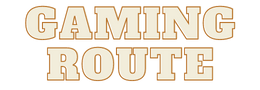Star Wars Jedi Survivor is an excellent game that beautifully weaves story and innovative gameplay mechanics. However, its PC performance is hindered by poor optimization and numerous bugs, which we can’t ignore. To help you get the best-balanced gameplay experience, we have prepared this comprehensive guide with the ideal combination of graphics settings to optimize Star Wars Jedi Survivor on your PC.
Understanding the Issues: Poor Optimization and Bugs

Jedi Survivor suffers from a suboptimal PC port, plagued with black screens, stuttering, crashes, and freezing. Although the developers have promised performance fixes, we recommend the best settings to enhance your gaming experience.
Preparation: Verifying Your PC System Requirements for Jedi Survivor
Before optimizing the game, ensure your PC meets or exceeds the following minimum system requirements for Jedi Survivor:
Operating System: Windows 10 64-bit
System Memory: 8GB
CPU Features: 4 cores / 8 threads
Processor: Ryzen 5 1400 or Intel i7-7700
Graphics Card: Radeon RX 580 or Nvidia GTX 1070
GPU Features: Should support DX12 and 8GB VRAM
Storage Space Requirement: 155 GB, preferably SSD
Best Graphics Settings for Star Wars Jedi Survivor
Optimize your gameplay experience in Jedi Survivor by customizing these graphics settings:
- Resolution:Monitor’ss Native Resolution
- Window Mode: Fullscreen
- Graphics Quality: Custom
- View Distance: Medium
- Shadow Quality: Low
- Anti-Aliasing: Low
- Texture Quality: Medium
- Visual Effects: Medium
- Post Processing: Low
- Foliage Detail: Low
- Field of View: Default
- Vsync: OFF
- Ray-Tracing: OFF
- AMD FidelityFX Super Resolution 2: Balanced
- Brightness: Your Preference
- Motion Blur: OFF
- Film Grain: OFF
- Chromatic Aberration: Your Preference
- Camera Shake: Your Preference
- Ambient Camera Sway: 0%
- Hide HUD: Your Preference
These settings will provide a more seamless gameplay experience while we await the release of the official performance fixes.
In summary, while Star Wars Jedi Survivor offers an immersive gameplay experience, its PC performance is marred by poor optimization and various bugs. Following our comprehensive guide to the ideal graphics settings will help you overcome these issues and enjoy the game to its fullest potential.Try our recommendations and let us know how they improve your journey in Star Wars Jedi Survivor!
Take Advantage of Performance Monitoring Tools

To further refine your Star Wars Jedi Survivor gaming experience, use performance monitoring tools like MSI Afterburner or RivaTuner Statistics Server. These tools allow you to monitor yousystem’s’s temperature, clock speeds, and GPU usage to identify any bottlenecks or overheating issues and adjust your settings appropriately.
Update Drivers and Optimize GPU Settings
Ensure your system runs the latest graphics drivers for your GPU to ensure peak performance and stability. Optimize your GPU settings through software like Nvidia Control Panel or AMD Radeon Settings to balance visuals and performance best.
Manage Background Processes

Background applications and processes can consume valuable system resources, affecting yogame’se’s performance. Close any unnecessary applications and turn off non-essential startup programs to free up CPU and RAM, improving Star Wars Jedi Survivor performance performance performance performance performance.
Adjust System Power Settings
Adjust yoPC’sC’s power settings to prioritize performance over energy saving. In Windows, navigate to Control Panel > Hardware and Sound > Power Options and selectt ‘High Performance’ mode. This setting allows your system’s hardware to run at maximum speed, delivering the best performance for your game.
Consider Performance-Enhancing Mods or Community Fixes

The gaming community often creates performance-enhancing mods and unofficial fixes for poorly optimized games like Star Wars Jedi Survivor. Keep an eye on forums, social media platforms, and mod websites to stay up-to-date on community-created solutions that could further further improve your gaming experience.
Update Your Hardware
If your system struggles to run Star Wars Jedi Survivor despite optimizing your settings, it may be time to consider upgrading your hardware. Evaluate each component of your PC, starting with your GPU, CPU, and RAM, and determine which parts may need updating to achieve smoother gameplay.
Future Patches and Developer Support

Stay informed about any official patches or updates released by the developers, as these may address performance issues and bugs that hinder your gameplay experience. Followgame’same’s social media accounts, official forums, and news sources to stay updated on new developments and improvements.
Optimize Audio Settings for Immyou’ll and Performance
Audio quality plays a crucial role in the overall gaming experience. Adjusting your audio settings can prevent performance issues such as stuttering or high CPU usage related to audio processing. In the game’s settings, reduce the audio quality to a level that provides the best balance between performance and immersive gameplay.
Ensure Your System is Free of Malware
Malware or viruses can hog system resources, causing slowdowns and affecting your game’s performance. Use a reliable antivirus program to scan and remove any potential threats, ensuring your system remains clean and performs optimally during gaming sessions.
Configure Windows Settings for Gaming

Make sure your operating system is optimized for gaming by adjusting various Windows settings. For example, disable unnecessary visual effects and animations to save CPU and GPU resources, and adjust the paging file size for better memory management.
Clean and Maintain Your Hardware
Over time, dust and dirt can accumulate in your PC, causing components like the GPU and CPU to overheat, leading to performance degradation in games like Star Wars Jedi Survivor. Properly clean your PC, including fans and heatsinks, and replace thermal paste if necessary to maintain optimal cooling and performance.
Consider Overclocking Your Hardware

Overclocking your GPU and CPU can provide significant performance gains in gaming. While this method carries some risk and can void your hardware’s warranty, if done correctly, it can deliver a smoother gameplay experience in Star Wars Jedi Survivor. Ensure you monitor your system’s temperatures and stability while overclocking to prevent damage to your components.
Enable Game Mode in Windows
Windows 10 and 11 come with a feature called Game Mode, designed to allocate system resources more efficiently for gaming, improving performance in demanding titles like Star Wars Jedi Survivor. Enable Game Mode through the Windows settings, and ensure it’s activated while you’re playing the game.
By incorporating these tips into your optimization process for Star Wars Jedi Survivor, you will achieve a seamless and immersive gameplay experience despite the game’s current optimization issues. Take a proactive approach to configuring your hardware and software settings to tailor your gaming environment for the best performance possible. Remember, a combination of patience, persistence, and constant refinement will ultimately lead to a smoother, more enjoyable experience in Star Wars Jedi Survivor. Happy gaming!
Following these additional tips will enhance your Star Wars Jedi Survivor experience and fully immerse yourself in this captivating game. While the developers continue working on official performance fixes, use our tips and settings guide to optimize your gameplay, pushing your system to maximize visuals and performance. Remember, a dedicated and patient approach to optimizing your settings and hardware will ultimately reward you with a smooth and enjoyable gaming experience in Star Wars Jedi Survivor. Enjoy the journey!
To buy Star Wars Jedi Survivor click on your platform below:
PC
PlayStation 5
Xbox Series S|X