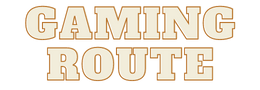However, there are unofficial ways to play Genshin Impact using a controller on Android smartphones. Unfortunately, some of those ways have resulted in users being banned, so it’s a catch-22 situation. Users who are dead set on accomplishing it on Android can simply locate several methods on YouTube.
However, there is always the chance that anything will go wrong for the user. Android users do not have access to the same features as iOS users, so it’s best to be safe than sorry. The YouTube video demonstrates how it can be used on Android, however, it is mostly for educational reasons.
Users on Android should wait patiently for miHoYo to deliver an update that addresses this critical vulnerability until then. Otherwise, some gamers risk it all for something as insignificant as using a controller in the larger scheme of things.
Does Genshin Impact have controller support for mobile devices?
Genshin Impact was concurrently released for mobile (Android, iOS), PC, and Play Station. The developers have implemented controller compatibility for PC and PS, but not for mobile devices. As of now, Genshin Impact does not support controllers on mobile devices. However, the creators have hinted that the feature would be included in future releases.
However, if Android users are ready to incur some risks, there is still some relief. There is a third-party app that allows you to play Genshin Impact using a controller on mobile devices. Octopus- Gamepad, Mouse, and Keyboard Keymapper is the programmer you’ll utilize. It is free to use and can be found in the Google Play store.
It is free to use and can be found in the Google Play store. Octopus maps on-screen buttons to gamepad buttons, allowing you to play the game freely with the controller.
Step by Step guide for connecting a controller to play Genshin Impact
1. Here is a link to the Google Play Store where you may get the Octopus App.
2. After installing the app, open it and use it to connect the controller.
3. Launch Genshin Impact through the Octopus app when the controller has been successfully connected. When the game first starts, two eyes will appear at the top of the screen.
4. To view a screen exhibiting the controller’s buttons, click that logo and then the ‘+’ button.
5. Place your left and right analog pads after that.
6. You must first click on the ‘+’ sign, then on the key selection, to map keys. Type the name of the button and assign it to whatever functions you want each key to perform, whether it’s to attack, run, or use special skills.
7. While using the controller, try mapping the keys in the sequence that you are most familiar with.
8. Some capabilities, such as swapping characters or upgrading weaponry, would still be unavailable to map to controller keys. You’ll be using your touch screen for this.
9. You can alter the opacity settings from the same interface you used to map the game keys to make the keys disappear from the mobile screen.
However, there are unofficial ways to play Genshin Impact using a controller on Android smartphones. Unfortunately, some of those ways have resulted in users being banned, so it’s a catch-22 situation. Users who are dead set on accomplishing it on Android can simply locate several methods on YouTube.
However, there is always the chance that anything will go wrong for the user. Android users do not have access to the same features as iOS users, so it’s best to be safe than sorry. The YouTube video demonstrates how it can be used on Android, however, it is mostly for educational reasons.
Users on Android should wait patiently for miHoYo to deliver an update that addresses this critical vulnerability until then. Otherwise, some gamers risk it all for something as insignificant as using a controller in the larger scheme of things.
Does Genshin Impact have controller support for mobile devices?
Genshin Impact was concurrently released for mobile (Android, iOS), PC, and Play Station. The developers have implemented controller compatibility for PC and PS, but not for mobile devices. As of now, Genshin Impact does not support controllers on mobile devices. However, the creators have hinted that the feature would be included in future releases.
However, if Android users are ready to incur some risks, there is still some relief. There is a third-party app that allows you to play Genshin Impact using a controller on mobile devices. Octopus- Gamepad, Mouse, and Keyboard Keymapper is the programmer you’ll utilize. It is free to use and can be found in the Google Play store.
It is free to use and can be found in the Google Play store. Octopus maps on-screen buttons to gamepad buttons, allowing you to play the game freely with the controller.
Step by Step guide for connecting a controller to play Genshin Impact
1. Here is a link to the Google Play Store where you may get the Octopus App.
2. After installing the app, open it and use it to connect the controller.
3. Launch Genshin Impact through the Octopus app when the controller has been successfully connected. When the game first starts, two eyes will appear at the top of the screen.
4. To view a screen exhibiting the controller’s buttons, click that logo and then the ‘+’ button.
5. Place your left and right analog pads after that.
6. You must first click on the ‘+’ sign, then on the key selection, to map keys. Type the name of the button and assign it to whatever functions you want each key to perform, whether it’s to attack, run, or use special skills.
7. While using the controller, try mapping the keys in the sequence that you are most familiar with.
8. Some capabilities, such as swapping characters or upgrading weaponry, would still be unavailable to map to controller keys. You’ll be using your touch screen for this.
9. You can alter the opacity settings from the same interface you used to map the game keys to make the keys disappear from the mobile screen.
Table of Contents
How to use a PS4 Controller on Android and iOS for Genshin Impact? Well, it’s quite easy.
Using a PlayStation 4 controller for Genshin Impact is quite easy for both iOS and Android. You just have to hold the share button and the PlayStation Home button. The light for the controller will start blinking, and then you can just turn on your Bluetooth and connect your device with the Dualshock 4 (PlayStation 4’s Controller) If you do not understand this process, you can watch a video on it by clicking here.